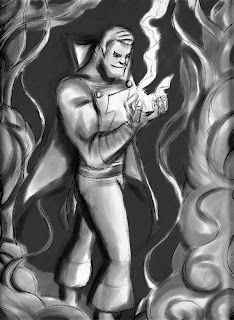Thursday, December 23, 2010
L.I.T.M. Group Show Submission
This is my entry for the L.I.T.M. group show. It's called "Embankment Oil Refinery". The idea here is that the proposed gas pipeline that will run through the Jersey City area, is pretty much a threat to the area that should not be allowed to happen. My hope is that the imagery speaks to the theme of the show and the environmental risks that this pipeline would pose to the area.
Thanks so much for the opportunity to submit!
Sunday, December 19, 2010
Blanka Vs. Part II
Last week I did a post about completing and getting the lines that you wanted in Sketchbook Pro (see previous post). So this week I decided to finish up that sketch and turn it into a finished piece. Just to see what it would look like.
2) Here is the completed sketch. I brought the image into Painter (which I am still trying to make my way around it.) Here I colorized the image to turn the blue lines to black. This keeps the tone of the original drawing (I love this feature)
3) Here I added the values to the drawing. I used a different brush this time to give the values a more animation like feel. I like the way that it came out. I think I am gonna keep using it for now.
4) I am not the best colorist..in fact I don't know how to handle color at all...but I just tried to go with the basic rule of having things stand out from one another. I might actually take a color class to help with applying color techniques.
5) Here I am adding more layers to the picture and starting to paint over the lines. I wasn't sure if the picture looked better with painting over the lines, or if it was better to keep some of the under drawing exposed. I thought about doing a combination, but this is something that I will have to practice with in the future.
6) More painting on layers here....add some details and trying to give the muscles and the overall tone a smoother feel.
1) Completed sketch in blue...
2) Here is the completed sketch. I brought the image into Painter (which I am still trying to make my way around it.) Here I colorized the image to turn the blue lines to black. This keeps the tone of the original drawing (I love this feature)
3) Here I added the values to the drawing. I used a different brush this time to give the values a more animation like feel. I like the way that it came out. I think I am gonna keep using it for now.
4) I am not the best colorist..in fact I don't know how to handle color at all...but I just tried to go with the basic rule of having things stand out from one another. I might actually take a color class to help with applying color techniques.
5) Here I am adding more layers to the picture and starting to paint over the lines. I wasn't sure if the picture looked better with painting over the lines, or if it was better to keep some of the under drawing exposed. I thought about doing a combination, but this is something that I will have to practice with in the future.
6) More painting on layers here....add some details and trying to give the muscles and the overall tone a smoother feel.
7) Adding some flame and lighting effects using some of the brushes available in Painter.
8) Here is the final! Woo hoo! Go Blanka!!!!!
Sunday, December 12, 2010
How to get the lines you want in Sketchbook Pro
For some tine now I have been trying to decide which is better, going traditional or going digital. Is it better to draw the old fashioned way and then scan and go from there, or to start digitally and keep it consistant. Much like my last post the result is up to personal preference. However in trying to
find a way to get the drawings to look their best I actually found something that worked well for me.
Draw what you want:
1) Start with a heavily detailed sketch. Put in your planning lines, lines for perspective set up your foreground and basic shapes. Basically draw what you want, and add as much detail as you like.
2: Duplicate the layer: (Below)
When you are done and have added as much as you wanted.
In the layer window panel select "duplicate layer". This creates a copy of the layer you were just working from.Then go to the first layer and reduce the layer that you made the copy from to about 20%. This allows you to see the layer that you are working from and use that as a guide, but still be able to work on the new layer and refine your details.
4: Continue working and adding more details as you like. On the top layer erase any sketch lines and guidelines that you don't want in your final drawing.
5. When done hide the layer underneath, and voila!
Sunday, December 5, 2010
Pencils vs. Pixels
With the technology available today we rely on computers more and more to get the point across.
For some time now I have been bouncing back and forth on wether to go the digital route or to stay traditional, or to go both ways. This week I did a test of an idea to see which outcome looks the best.
The remake of True Grit (an old John Wayne film) is due out in a few weeks, and I thought that I would use my version of the movie poster to try and test which looks best. In doing two versions I found that there are obviously some things that are easier doing it digitally. Making edits, comes a lot easier doing the work digitally..obviously as well as working off of layers and making changes on the fly.
The one benefit to working traditionally though is the actual quality of the line is better.
I find that in working digitally) off of a Wacom tablet, that I don't have as much control and the tactile feel of the tablet makes getting a feel for the drawing a lot tougher.
Obviously it's a personal choice, and one needs to pick the method that works the best.
For some time now I have been bouncing back and forth on wether to go the digital route or to stay traditional, or to go both ways. This week I did a test of an idea to see which outcome looks the best.
The remake of True Grit (an old John Wayne film) is due out in a few weeks, and I thought that I would use my version of the movie poster to try and test which looks best. In doing two versions I found that there are obviously some things that are easier doing it digitally. Making edits, comes a lot easier doing the work digitally..obviously as well as working off of layers and making changes on the fly.
The one benefit to working traditionally though is the actual quality of the line is better.
I find that in working digitally) off of a Wacom tablet, that I don't have as much control and the tactile feel of the tablet makes getting a feel for the drawing a lot tougher.
Obviously it's a personal choice, and one needs to pick the method that works the best.
(Below: First version done in pen and ink)
(Below: Second version done digitally)
Wednesday, November 24, 2010
Secret Project (Shhhh!!!)
Who is this guy? and...more importantly...would you let him watch your kids and pet turtle?
More details soon..
Friday, November 19, 2010
Shazam!
This weeks post is more of a long form post for a piece that I plan on completing over the weekend. The process is basically going to be a combination of both traditional and digital process.
Since this character has been drawn by so many other artists, I basically tried to put my own spin on it (like every artist does). So I did a bunch of roughs of Marvel flying, and in a bunch of different poses (below)
I finally decided on a version of him amidst smoke and having just transformed after uttering the words "Shazam"..(below). Of all the poses I like this one the best..
I have basically started to pencil this out and work up the layout. I am starting with blue pencils to get the placement right, then pencil over the drawing, then inks, and then painting., (initial sketch below)
Since this character has been drawn by so many other artists, I basically tried to put my own spin on it (like every artist does). So I did a bunch of roughs of Marvel flying, and in a bunch of different poses (below)
I finally decided on a version of him amidst smoke and having just transformed after uttering the words "Shazam"..(below). Of all the poses I like this one the best..
I have basically started to pencil this out and work up the layout. I am starting with blue pencils to get the placement right, then pencil over the drawing, then inks, and then painting., (initial sketch below)
I then went over the blue pencils with a 6B pencil...
Then scanned the drawing and brought it into Painter 11..and added values..
Then laid down basic colors....
Then added the lightning effects....
and..voila!!!! done!!!!
Tuesday, November 16, 2010
Who Doesn't Love Snake Eyes?
Over on the covered blog http://www.coveredblog.blogspot.com/ , illustrators can submit their versions of famous comic book covers done in their own style.
One of my favorite comic book issues is GI-Joe #21 (the silent issue)..which is the story of Scarlett's rescue from Cobra by Snake Eyes (the issue has no dialogue at all....so good!)
This is my version of that cover... (original below)
1) Since this is pretty much a cover of another existing cover, there wasn't much concepting that I had to do. I only did a couple of sketches to try and get the feel of the layout and the cover style. Once I felt that I had it down I started to lay down the pencils on 8.5x11 paper (I think that next time though I will use bristol board because the 8.5x11 paper picks up a lot of dirt and it makes it harder to clean up (below)
2) Then as always I move on to the values/tone...and I decided to basically create the same tone of the original cover, not a lot of light, same grey tones (below)
One of my favorite comic book issues is GI-Joe #21 (the silent issue)..which is the story of Scarlett's rescue from Cobra by Snake Eyes (the issue has no dialogue at all....so good!)
This is my version of that cover... (original below)
1) Since this is pretty much a cover of another existing cover, there wasn't much concepting that I had to do. I only did a couple of sketches to try and get the feel of the layout and the cover style. Once I felt that I had it down I started to lay down the pencils on 8.5x11 paper (I think that next time though I will use bristol board because the 8.5x11 paper picks up a lot of dirt and it makes it harder to clean up (below)
2) Then as always I move on to the values/tone...and I decided to basically create the same tone of the original cover, not a lot of light, same grey tones (below)
3) Added more tones, colored in the foreground and background
4) I then copied the "GI JOE" comic font cover. I couldn't copy the cover directly from the original cover, because the layout of the original cover is slightly different than the layout of the drawing that I came up with. I hand wrote the "Real American Hero" subtitle to give the cover somewhat of a homemade feel (and just not an exact cover of the original). At this stage I also added the lighting effects from the muzzle flash and tried to reflect that on Snake Eye's visor and surrounding areas.
5) As a final step I added the barcode, the tagline starburst, and the marvel brand in the cover. and Voila! GI-Joe#21..(GI-Joe is of course the property of Hasbro Inc.)Sunday, November 14, 2010
Thursday, November 11, 2010
Pose Maniacs
For me drawing the human body is always a challenge in general (only to be surpassed by drawing hands which is equally hard). So this week I wanted to share with you a great site that I found that will help with quick figure drawing, and practicing the human anatomy.
1) Go to http://www.posemaniacs.com/blog/ (below) This site is a really great resource for quick figure practice. You will note that there are a bunch of different widgets and options that you can use but the one that I use the most is the 30 second drawing tool. It's the one I use every day to warm up before sitting down to do work, or even just to get in a quick 20 minutes of practice. The point is that you can use it as a tool to draw for at least 20 minutes when you want to get some practice in. (below)
2) click on 90 second drawing at the top of the page, and then set your options accordingly (30, 45 60 seconds, feel free to play with the other settings as well, and then click on the "click to start" black bar to begin*** note that if nothing happens for a time, simply reload the page and try again. There seems to be a glitch in the page that causes a hiccup when the pose viewer starts. (below)
3) Once you click "start to begin" the pose viewer will load, and the figure models will appear for the amount of time that you selected. I like to use the 90 second option as it really gives me time to at least get the full sketch of the figure in. As a tip....instead of trying to get the full figure in, I will just work on a part of the anatomy like the arms and shoulders. (below)
4) Some quick sketches. Hopefully with a little practice you will see yourself improve over time, or you can use this site as a quick warm up for longer drawing and work. (below)
1) Go to http://www.posemaniacs.com/blog/ (below) This site is a really great resource for quick figure practice. You will note that there are a bunch of different widgets and options that you can use but the one that I use the most is the 30 second drawing tool. It's the one I use every day to warm up before sitting down to do work, or even just to get in a quick 20 minutes of practice. The point is that you can use it as a tool to draw for at least 20 minutes when you want to get some practice in. (below)
2) click on 90 second drawing at the top of the page, and then set your options accordingly (30, 45 60 seconds, feel free to play with the other settings as well, and then click on the "click to start" black bar to begin*** note that if nothing happens for a time, simply reload the page and try again. There seems to be a glitch in the page that causes a hiccup when the pose viewer starts. (below)
3) Once you click "start to begin" the pose viewer will load, and the figure models will appear for the amount of time that you selected. I like to use the 90 second option as it really gives me time to at least get the full sketch of the figure in. As a tip....instead of trying to get the full figure in, I will just work on a part of the anatomy like the arms and shoulders. (below)
4) Some quick sketches. Hopefully with a little practice you will see yourself improve over time, or you can use this site as a quick warm up for longer drawing and work. (below)
Friday, November 5, 2010
Skater Piece
This week's post is a self initiated piece that I thought up. The purpose being to try and work on painting a little bit more and adding shadows. I wanted to do a skateboarder piece that conveyed a sense on motion, and that had lighting as a big component as well.
1) I started with a couple of ideas in my sketchbook using different angles to see what worked the best (see below)
2) I have been trying to experiment with which works best, and I think that in the end, starting with pen and pencil is best, and then moving to digital. So, start with pencil, then ink the drawing, clean up the drawing. Ultimately I think that I am going to go with the good old pen and pencil tactic. I like the way that it feels...and gives a more natural result. (see below)
3) Once scanned I start with the tones. In this case I started with the sky. In the beginning I was setting the layer to multiply and then setting the opacity at 79%. I'm not sure why I was doing that. There are so many different options in programs like Painter and Photoshop, that each method/push of a button can result in a different end product. Now I think I am just going to set it all at 100%.
I first started with the sky and the background. (see below)
4) From there I moved to the background, the sidewalk, the road and the actual skater himself. There are a ton of brushes and effects that you can use in Painter. However I pretty much only stick to one brush/technique to give consistency between all of the work that I do. (seebelow)
5) Lastly, I added lighting using the digital airbrush in Painter. I like the hazy effect that it provides that makes it look like real lighting. I also added a blur effect to give the sense of motion. (see below)
1) I started with a couple of ideas in my sketchbook using different angles to see what worked the best (see below)
2) I have been trying to experiment with which works best, and I think that in the end, starting with pen and pencil is best, and then moving to digital. So, start with pencil, then ink the drawing, clean up the drawing. Ultimately I think that I am going to go with the good old pen and pencil tactic. I like the way that it feels...and gives a more natural result. (see below)
3) Once scanned I start with the tones. In this case I started with the sky. In the beginning I was setting the layer to multiply and then setting the opacity at 79%. I'm not sure why I was doing that. There are so many different options in programs like Painter and Photoshop, that each method/push of a button can result in a different end product. Now I think I am just going to set it all at 100%.
I first started with the sky and the background. (see below)
4) From there I moved to the background, the sidewalk, the road and the actual skater himself. There are a ton of brushes and effects that you can use in Painter. However I pretty much only stick to one brush/technique to give consistency between all of the work that I do. (seebelow)
5) Lastly, I added lighting using the digital airbrush in Painter. I like the hazy effect that it provides that makes it look like real lighting. I also added a blur effect to give the sense of motion. (see below)
I really liked the way that this one came out. I think that next time I am gonna try color and see if I can get that going.
Monday, November 1, 2010
Apollo Creed
This week's piece is one of the great unsung heroes of the Rocky Movies..Apollo Creed!
Aside from the fact that he was a great supporting character and mentor..Apollo Creed was just bad-ass...So I decided to do something of him standing in the ring...nothing too out of the ordinary.
1. I decided that this time around to try drawing this one traditionally and then inking it.
It took a couple of tries..because each time I wasn't happy with the result.
I love the dynamic lines that sometimes happen spontaneously when sketching..and I felt like I was losing that when I would try and apply inks digitally. So getting the drawing to look the way that I want is a work in progress. However I finally got it the way that I wanted it to look. It's all about experimenting of course. (below)
2. I then scanned the drawing and found that there was a lot of grain and artifacting that would get picked up in the scan...so next time I need to find a way to clean up the drawing before I scan it. Below I start to apply the values to the background and the apply the tone to the ring and the background in Painter by creating a new layer and setting it to "Multiply"...and then taking the opacity down so that itit would not completely blot out the drawing. (below)
3. Last I apply the lighting and the tone to Apollo himself which takes the longest time.
As the final step I apply some bulb flashes the the crowd, and then also add some lights to the ceiling.
Voila! the Master of Disaster! The King of Sting!
Aside from the fact that he was a great supporting character and mentor..Apollo Creed was just bad-ass...So I decided to do something of him standing in the ring...nothing too out of the ordinary.
1. I decided that this time around to try drawing this one traditionally and then inking it.
It took a couple of tries..because each time I wasn't happy with the result.
I love the dynamic lines that sometimes happen spontaneously when sketching..and I felt like I was losing that when I would try and apply inks digitally. So getting the drawing to look the way that I want is a work in progress. However I finally got it the way that I wanted it to look. It's all about experimenting of course. (below)
2. I then scanned the drawing and found that there was a lot of grain and artifacting that would get picked up in the scan...so next time I need to find a way to clean up the drawing before I scan it. Below I start to apply the values to the background and the apply the tone to the ring and the background in Painter by creating a new layer and setting it to "Multiply"...and then taking the opacity down so that itit would not completely blot out the drawing. (below)
3. Last I apply the lighting and the tone to Apollo himself which takes the longest time.
As the final step I apply some bulb flashes the the crowd, and then also add some lights to the ceiling.
Voila! the Master of Disaster! The King of Sting!
Subscribe to:
Comments (Atom)